How can I share my Facebook Pixel?
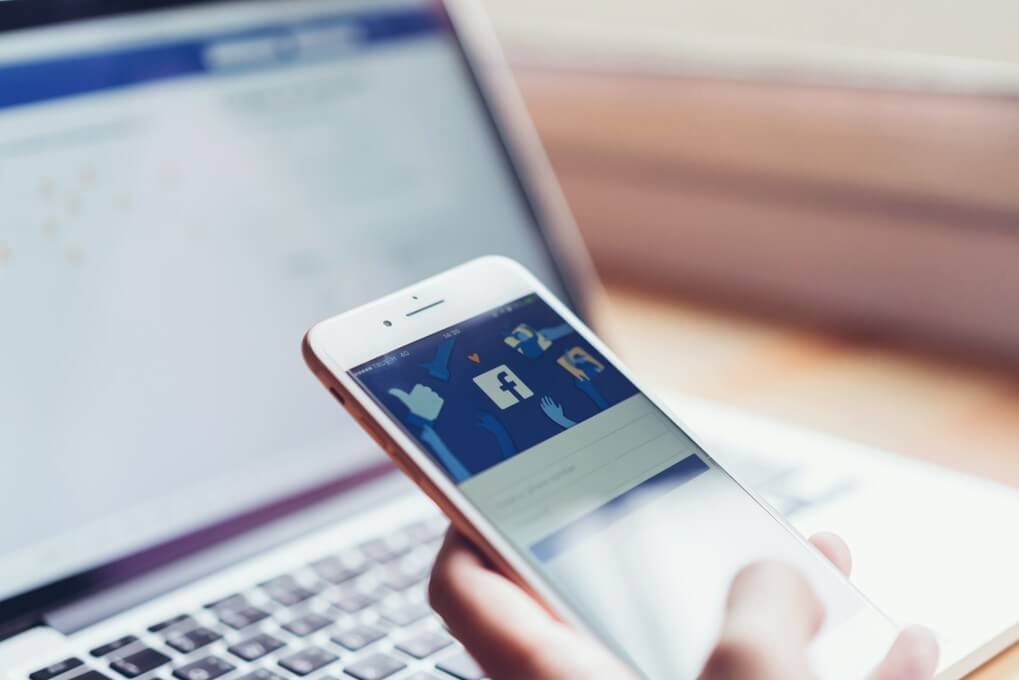
If you are a retailer or brand that regularly advertises on Facebook, the chances are that you may be, or may have been, asked to share your Facebook pixel. This is especially true if you have worked or may eventually work with professional marketers or marketing agencies.
These Facebook pixels use cookies in order to analyse the way in which your customers use and interact with your website and your Facebook ads on their devices, including mobile phones, tablets and PCs and desktop computers.
The creation of this pixel allows retailers to see what conversions they receive as a result of their Facebook ads. Although it may seem complicated, you can share your Facebook pixel and provide access to it in 3 easy steps.
Before sharing the pixel, you need to have both your Business Manager Account and your Facebook Advertising Pixel set up. Fortunately, most brands that advertise on Facebook will already have a pixel installed on their website.
How to share your Facebook Pixel
STEP 1:
Log into Business Manager, and go to Business Settings > People and Assets > Pixels.
STEP 2:
Click on the “Assign Partner” button on the right hand side of the screen.
STEP 3:
Choose the “Pixel Editor” role, enter your Business Manager ID, and click “Confirm”.
Facebook Pixel & Facebook Analytics – Important Information
If you’ve already been using the Facebook Pixel, you’ll likely start to see web activity data in Facebook Analytics without needing to make changes. You’ll also be able to take advantage of the other features of Facebook Analytics, for example using demographics and segments to better understand your audience, or viewing cohorts to measure changes over time.
An example of these advantages is that segments allow you to see the demographic of the top 10{8e70974195c48f015656ec00029c2bf559b83ca472845d96d7b604466648386d} of your users. They also enable you to compare how one group converts in your funnel at a different rate to other groups.
If you want to make the most of Facebook Analytics, you’ll need to trigger the page view event on every page in your website. This ensures that you’ll obtain accurate user counts and session length time. User numbers and session times will only be measured on the pages where the page view event has been activated.
If you want to learn more about Facebook Analytics, you can find our recent blog post here. Alternatively, if you need instruction for how to share access to other ad accounts, you can find them in our blog here.