How to Find and Fix Broken Backlinks
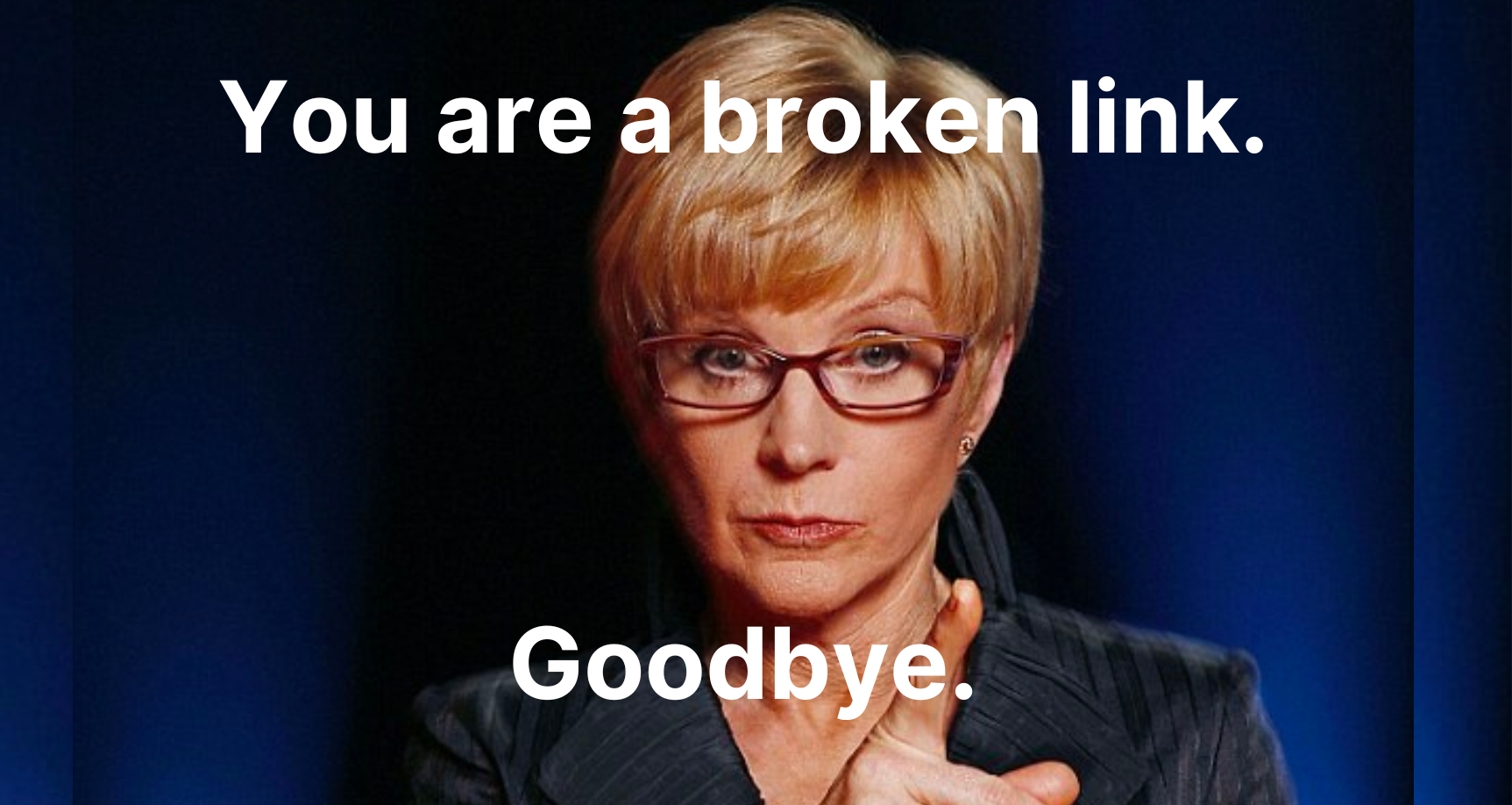
Knowing how to find and fix broken backlinks is essential if you value user experience and whether or not search engines can index your site. (Heads up, both should be a priority, otherwise, what’s the point?) And even though you may have put *hours* into building the perfect website with top-notch content, confident in the fact that nothing could go wrong, things can go wrong – like encountering broken backlinks.
So to avoid your brand rep and online visibility plummeting, you need to address these deadlinks, ASAP. (If you’ve not experienced it yet, don’t skip – you may well require this info in the future.)
Cue our FAFBB (finding and fixing broken backlinks) guide. We’ll take you through everything you need to know when it comes to getting your site up and running again…
What are backlinks?
Let’s keep it short and sweet. Links on your website other than your own that go back to a page on your site are called backlinks. They’re also referred to as inbound links because they serve as traffic from another website coming to yours. Plus, the quality and quantity of backlinks you secure can help you to rank higher in search engines. So, if you know you’ve already got a few knocking around your site, it’s best to check if they’re still valid!
How to find broken backlinks
Inbound links from other sites to yours that don’t work are called broken backlinks. They’re identified by the classic “Page not found” 404 visuals, and the two common reasons that are usually responsible are:
- You accidentally moved or deleted a webpage that has existing backlinks.
- The linking site didn’t link to you properly. For example, it missed or added an extra character to your URL.
There are a number of free tools that you can use that can identify broken links. Some of the best ones to use include Google Analytics and Ahrefs. But to not overwhelm you, we’ve dropped the instructions to Google Analytics below, and linked to the Ahrefs one. Take a look at both and familiarise yourself with the steps to see which one works for you…
- Log into your account and go to the “behaviour” tab.
- Click “site content” then “all pages.”
- Set the evaluation period for the time frame you want to look at. It’s recommended you check them regularly, preferably once a month.
- When you scroll down, you should see viewing options. It’s usually set to the default “page”, but make sure you click “page title” instead.
- Then, create a page title filter and select the “advanced” option.
- Set your filtering in the “advanced” window to Include >Page Title>Containing>”Your 404 Page Title”.
- Select “apply” to be presented with page titles that contain that name.
- You can then click on the page title to see the broken link.
- Export the report into a spreadsheet. If you know where all the links are on your site, you can fix them or redirect them to go to the correct page.
GA is also really good because it gives you the option to set email alerts to receive regular broken backlink reports. So, remember earlier when we said once a month was the recommended checking time? You know what to do…
How to fix broken backlinks
OK, so whether you used Google Analytics to identify your broken backlinks, you used some of the other tools we mentioned, or you went rogue and found your own, here are five solutions you can try to actually fix the problem. (We advise you to try them in the order we’ve written them if you can, but obviously, if you can’t reach out and request a fix, move on to the next option, etc…)
Reach out to the website that linked you to request a fix
If the fault lies with the website that linked to you, it’s worth getting in touch to inform them about the problem. (That’s if you can, of course.) Chances are, they’ll fix it.
Redirect (301) the broken link to its new location
It’s common to change a page URL and then forget to redirect. But not to worry, this can be easily fixed. All you need to do is find the new location of the page and then redirect.
Recreate and replace the content at the site of the broken URL
Figure out what the broken page used to be and then either recreate or replace it.
Redirect (301) the broken page to somewhere else on your website that’s relevant
Look on your site for another piece of content that is similar and redirect the broken page to that one. For example, if you’ve literally got a “how to find broken links” page, you could redirect to a page called “what are backlinks?”.
Leave as a “page not found” (404)
By all means, you can leave the page as a 404. Just make sure it’s a hard 404 and not a soft one. (A hard 404 lets both users and site crawlers know the page doesn’t exist anymore and that it shouldn’t be indexed. Over time, the page will be removed completely from search engines.)
Up your user experience
It should be obvious why you need to keep a close eye on your backlinks, and how you can react if some of them are broken.
User experience and online visibility are everything when it comes to the authoritativeness, strength, and success of your website, so it’s only right that you continue to improve your knowledge and skills in this area if you want your space of the internet to thrive, right?